

- Log into your PayPal Account
- Click on the Merchant Tools tab
- Scroll down to the bottom and look for “Custom Payment Pages” under Other PayPal Tools
- Click on Add to Begin
- Fill out the URL to your header image
- Fill out the HEX color code for your page background
- Create
- Next time you make a PayPal button in Merchant tools, click on “Add more Options” on this screen you there will be a drop-down to select which Custom Payment Page style you would like to use.
- Keep the height of the custom image / logo around 50 pixels to allow for less scrolling
- Use a graphic which is associated with the products you are selling and distinguishes your brand
- If using a background color other than white, keep to light earth tone shades
- Setup a Custom Payment Page style for different product lines so the customer perceives that you are specializing in the product they are buying
- Host your logo on a secure server
PayPal recently introduced a method o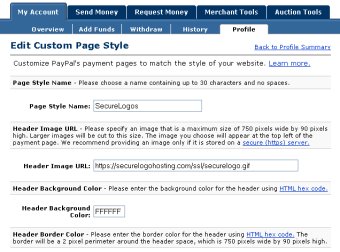 f
customizing payment pages using more than a simple logo. Now a shop that
accepts PayPal can setup one or more “Page Styles” which define
how your PayPal payment checkout appears to a customer. PayPal previously
supported a small custom logo of size 150 x 50 pixels with the ability
to make small changes over the background color. Because the checkout
process is done over a secure server, unless the custom PayPal logo was
hosted on a secure server (https), a warning message would appear indicating
to the customer that a mix of insecure and secure items was present on
the page. To remedy this, one simply needs to host their logo or image
on a secure connection.
f
customizing payment pages using more than a simple logo. Now a shop that
accepts PayPal can setup one or more “Page Styles” which define
how your PayPal payment checkout appears to a customer. PayPal previously
supported a small custom logo of size 150 x 50 pixels with the ability
to make small changes over the background color. Because the checkout
process is done over a secure server, unless the custom PayPal logo was
hosted on a secure server (https), a warning message would appear indicating
to the customer that a mix of insecure and secure items was present on
the page. To remedy this, one simply needs to host their logo or image
on a secure connection.
Under the new “Custom Payment Pages” PayPal allows the merchant to define a generously large “Header Image URL” of size up to 750 x 90 pixels. It also allows several background shades within the checkout page to be customized to enable the checkout experience to be fairly seamless for a customer paying with PayPal.
To begin setting up your Custom Payment Pages:
Tips:
Similar to customizing the checkout with a logo, the header image must also be hosted on a secure server to allow for the web browser to not display an error messages. Check with your web host first to see if they have a shared SSL certificate (many do) that will allow you to emulate a secure server. If your web host does not have SSL encryption or a shared SSL certificate, simply log onto SecureLogoHosting.com to setup an account in realtime.
Screen Shot of sample Custom Header checkout:
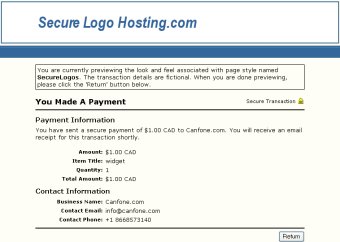
Questions ? e-mail: sales@SecureLogoHosting.com
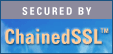
SecureLogoHosting.comSM is a service mark used by Canfone.com